Blue Moon
All computer skills&professional - office management - coral - MS office - command Prompt - Basic Computer tricks.
Wednesday, 19 July 2017
Wednesday, 22 February 2017
Friday, 20 January 2017
Sunday, 8 January 2017
How to check the WiFi password in windows with CMD or manually
View WiFi password of current connection
- Right-click the WiFi symbol in the systray and select Open Network and Sharing Center.
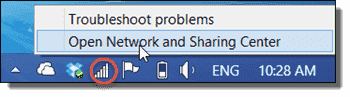
- Click Change adapter settings.

- Right-click the WiFi adapter. In the context menu, navigate to Status.

- In the WiFi Status dialog, click Wireless Properties.
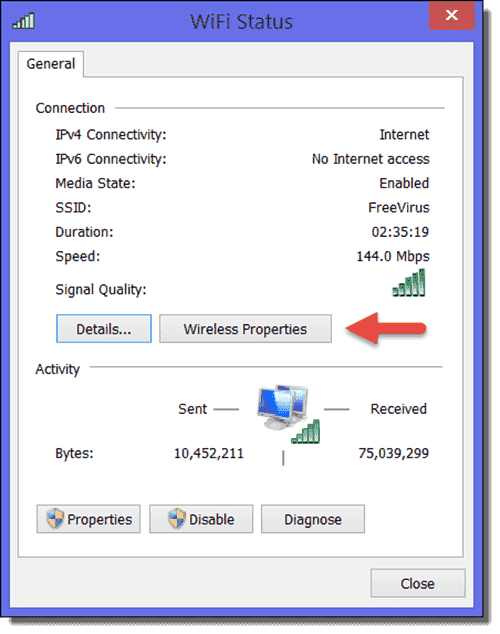
- Click the Security tab and then check Show characters.

You now see the WiFi password of your current connection. Doing so takes a few more clicks than in Windows 8, but you won’t have to do this often.
Find WiFi password of previous connections ^
If you are more the type-type type, you will prefer the netsh command anyway. This method allows you to find not only the WiFi password of your current connection but also that of previous connections. The syntax of the command looks like this:
1
|
netsh wlan show profile name="ConnectionName" key=clear
|
Finding WiFi password on the command line with netsh
Notice that you only need the quotation marks for the connection name (profile name) when the name contains a blank. You can find the password in the Security settings section next to Key Content.
To get a list of your previous WiFi connections, type this command:
1
|
netsh wlan show profiles
|
Monday, 12 December 2016
How to improve your presentation skills.
Expert voice coach Carol Noakes offers her top five tips for powerful presenting. From body language to prompts, Carol highlights how we can improve our delivery to be successful presenters in our professional lives.
Return to life skills examples
Return to life skills examples
Carol Noakes on powerful presenting
In the course of political elections, it is crucial for candidates from all parties to be credible on stage. They are probably coached, but with varying levels of success. Post-debate, their performances have been analysed on delivery style and content, and it is increasingly apparent that it is important to be aware of what works for you and to apply some fundamental principles that enhance your chance of success. For those of us who might not be running for this election, but who still need to be credible presenters in our professional lives, here is a starter pack of five of those principles.Top tips for presenting:
- Make your audience want to listen from the very beginning. Start with something relevant to them that will capture their interest and intrigue them: they need to know their time with you will have a benefit to them. The proposition that you set up in the introduction should be clearly justified in the conclusion.
- Your body language should signal confidence and relaxation from the moment your audience sees you, so be physically open and check for signs of tension. Stand tall, drop your shoulders and practice standing evenly on both feet when you are still.
- Include everyone with your eye contact as much as you can. The idea is to feel as if you are having a conversation with each person in the room, so look and sound warm and inclusive.
- Make sure your voice is warmed up and ready to bring your messages to life with variety of pace, pitch, emphasis and intonation. No matter how interesting your content is, if you deliver it in a monotone, the audience will find it hard to stay with you or to remember anything you said. Signal the key phrases with added vocal colour and think about what you want them to feel at each stage.
- Use prompts as little as you can manage: you should feel secure that you have enough to keep you on track, but not rely on a full script. The aim is to sound structured but flexible and fresh.
Want to share these tips with your students? Download Carol's top tips on presentation skills in our handy list!
Saturday, 3 December 2016
How To Improve your Study Skills
Study skills are the skills you need to enable you to study and learn efficiently – they are an important set of transferable life skills.
Our pages provide generic study skills advice – appropriate to learners across all disciplines and in different life circumstances: full and part-time students, those returning to education later in life, those engaged in professional development and anybody who wants to learn how to learn
Key points about study skills:
- You will develop your own personal approach to study and learning in a way that meets your own individual needs. As you develop your study skills you will discover what works for you, and what doesn’t.
- Study skills are not subject specific - they are generic and can be used when studying any area. You will, of course, need to understand the concepts, theories and ideas surrounding your specific subject area. To get the most out of your studies, however, you’ll want to develop your study skills.
- You need to practice and develop your study skills. This will increase your awareness of how you study and you’ll become more confident. Once mastered, study skills will be beneficial throughout your life.
- Study skills are not just for students. Study skills are transferable - you will take them with you beyond your education into new contexts. For example, organisational skills, time management, prioritizing, learning how to analyse, problem solving, and the self-discipline that is required to remain motivated. Study skills relate closely to the type of skills that employers look for. (See Transferable Skills and Employability Skills for more.)
Thursday, 1 December 2016
How to add aditional clock in windows or MAC.
Adding Additional Clocks
By using this trick we can see clocks for different cities. To make this work on Windows 7, click the clock icon in your system tray. Choose Additional Clocks in the windows that pops up and add the additional cities you want. Unfortunately, the additional times don’t exactly get displayed in your tray — you need to hover over the clock.Steps :
o Click on the clock icon present in the system tray.
o Click on Change date and time Settings. . . option.
o Click on Additional Clocks Tab.
o The clocks for different cities will appear.
o Enjoy.
* * * * *
Subscribe to:
Comments (Atom)



